Introduction
Ever built an AI agent and wondered how it actually does stuff in the real world? Like, how does it browse the web, read a file from your computer, or talk to a database?
It turns out a key piece of the puzzle is something called the Model Context Protocol, or MCP. It sounds technical, but the core idea is pretty neat and solves a big problem.
In this post, I'll walk you through:
- What is MCP
- Why Should I Care About MCP?
- Finding MCP Servers
- Introducing VoltAgent
- VoltAgent and MCP
- Let's Build an Example with VoltAgent!
What is MCP?
I like to think of an AI agent as a very smart brain in a jar. It's brilliant at understanding and generating language, but it's stuck inside its digital container. It doesn't have built-in hands or eyes to interact directly with the outside world files, websites, databases, APIs, etc. To do useful tasks, it needs tools.
Imagine you have a bunch of different power tools: a drill, a saw, a sander. If each one needed a completely different type of power cord and plug, it would be a nightmare.
MCP acts like a universal adapter or a standard plug socket for AI tools.
Instead of every tool (like a file reader or a web browser) needing a unique, custom connection to the AI agent, MCP provides a standard way for agents and tools (which we call "MCP servers") to communicate.
This means an agent I build with a framework that understands MCP can potentially connect to any service or tool that also speaks this standard MCP language. This could be a tool for:
- Accessing my computer's filesystem (reading/writing files).
- Browsing the web.
- Interacting with databases.
- Connecting to specific APIs (like GitHub, Slack, Google Maps, etc.).
- Running local scripts or applications on my machine.
The main benefit I see is standardization. It makes life much easier. Developers can create tools (MCP servers) knowing that any compatible agent can use them, and agent builders like me can easily add diverse capabilities without writing tons of custom integration code for each one.
Why Should I Care About MCP?
Okay, standardization is cool, but what does that really mean for me when I'm trying to build a useful AI agent? Here's why I find it valuable:
- Easier Tool Integration: This is the big one. I don't need to become an expert in every single API or system I want my agent to interact with. If someone's already built an MCP server for it (like reading files or searching the web), I can often just "plug it in" to my agent configuration. Less custom code, faster development.
- Access to Specialized Tools: The AI community is building amazing things! Maybe someone created a powerful MCP server for complex financial data analysis, controlling smart home devices, or generating specific types of images. MCP allows me to potentially leverage that specialized work directly in my agent.
- Reusability: An MCP server built for one purpose (e.g., interacting with GitHub) isn't tied to just one specific agent or even one agent framework. If another agent or platform supports MCP, that same server can potentially be reused there. Build once, use many times.
- Focus on Agent Logic: Because MCP handles the how of communication, I can spend more of my time and brainpower designing the what and why of my agent its goals, its personality, its core decision-making process rather than getting bogged down in the plumbing of tool connections.
Finding MCP Servers
So, where do I find these useful MCP servers? The ecosystem is definitely growing. While there isn't one single, official, all-encompassing directory (yet!), here are the places I usually look:
- Official Examples: The creators of MCP (Anthropic) and communities maintain lists of reference implementations and examples. These are great starting points:
- Community Aggregators: Several websites have popped up specifically to collect and categorize MCP servers developed by the community. These can be gold mines:
- Tool/Platform Documentation: Sometimes, the documentation for a specific service or tool (like a database, an API platform like Stripe, or even software like Blender) might mention if an official or community-built MCP server is available.
- Package Managers: I can also search package managers like npm (for Node.js/TypeScript projects) for packages often named like
@modelcontextprotocol/server-*or similar.
Introducing VoltAgent
Before we dive into building, let me briefly mention VoltAgent. It simplifies building sophisticated AI agents, handling things like state management, tool usage, and, crucially for this post, integrating external systems like MCP servers. It lets me focus more on the agent's capabilities rather than the underlying infrastructure.
VoltAgent and MCP
VoltAgent makes integrating MCP servers relatively straightforward. The core idea is to define the servers you want to use within an MCPConfiguration object and then pass the tools provided by that configuration to your Agent.
VoltAgent handles the process of:
- Starting the Server: Running the command you specify for the MCP server (like
npx @modelcontextprotocol/server-filesystem ...). - Connecting: Establishing communication with the running server.
- Fetching Tools: Asking the server what capabilities (tools) it offers.
- Making Tools Available: Exposing these tools (like
readFile,writeFile) so your agent's LLM can understand and decide to use them.
You essentially declare what server you want and where it is, and VoltAgent takes care of wiring it up to your agent.
Let's Build an Example with VoltAgent
Let's build something. I'll show you how I created a very basic VoltAgent project and connected it to the standard filesystem MCP server. This will allow our agent to read files from a specific directory on my computer.
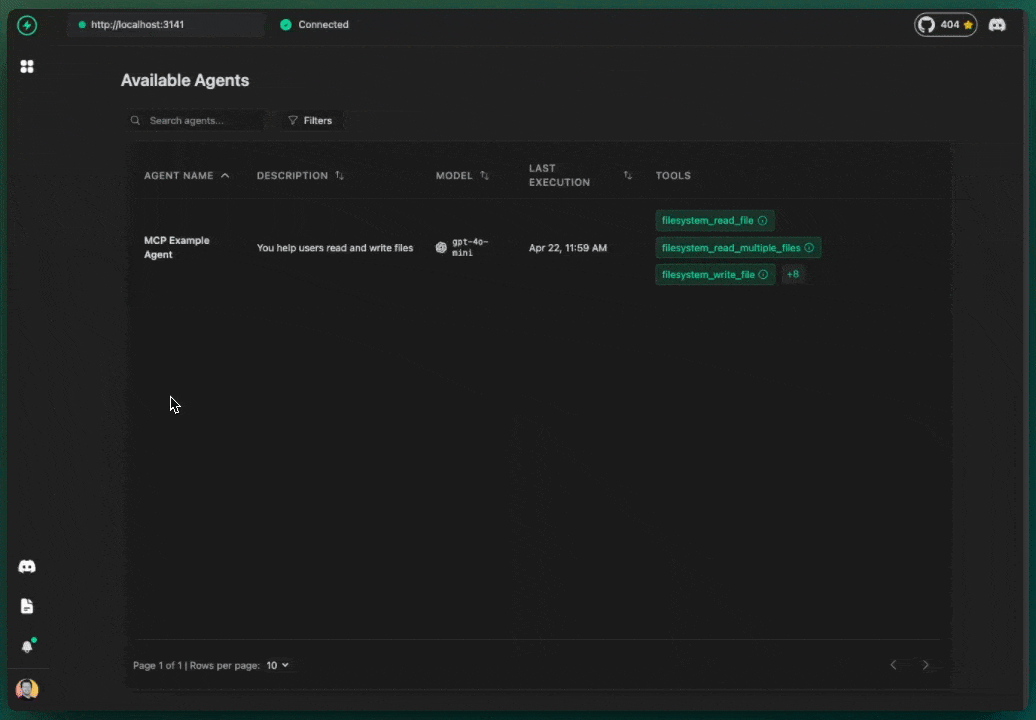
To run this example locally:
npm create voltagent-app@latest -- --example with-mcp-serverSetting Up the Project
The quickest way to get started with VoltAgent is using the create-voltagent-app command-line tool. Let's call our project mcp-filesystem-agent. I opened my terminal and ran:
npm create voltagent-app@latest mcp-filesystem-agent
This command guides you through setup. I mostly chose the defaults but made sure to select TypeScript. (For more details, check the VoltAgent Quick Start guide).
After it finished, I navigated into the new project directory:
cd mcp-filesystem-agent
This sets up a basic project structure:
mcp-filesystem-agent/
├── src/
│ └── index.ts # Our main agent logic goes here!
├── package.json # Project dependencies
├── tsconfig.json # TypeScript configuration
├── .gitignore # Files for Git to ignore
└── .env # For API keys (you'll need to add your key here)
Implementing the Agent and MCP Configuration
Now for the core part. I opened src/index.ts and set up the MCP configuration and the agent definition.
import { openai } from "@ai-sdk/openai";
import { VoltAgent, Agent, MCPConfiguration } from "@voltagent/core";
import { VercelAIProvider } from "@voltagent/vercel-ai";
// Node.js 'path' module helps create safe, cross-platform file paths
import path from "node:path";
const mcpConfig = new MCPConfiguration({
servers: {
filesystem: {
// 'stdio' means VoltAgent will run this as a local command-line process
// and communicate with it via standard input/output.
type: "stdio",
command: "npx",
args: ["-y", "@modelcontextprotocol/server-filesystem", path.resolve("./data")],
},
},
});
const mcpAgent = new Agent({
name: "MCP Filesystem Agent",
instructions: "You can interact with the local filesystem. List files, read files, write files.",
llm: new VercelAIProvider(),
model: openai("gpt-4o-mini"),
tools: await mcpConfig.getTools(),
});
new VoltAgent({
agents: {
fsAgent: mcpAgent,
},
});
Code Breakdown (My Understanding):
MCPConfiguration: This is where I defined thefilesystemserver connection.type: "stdio"tells VoltAgent it's a local command to run.command: "npx"specifies how to run it.args: [...]provides the details: the MCP server package (@modelcontextprotocol/server-filesystem) and, crucially,path.resolve("./data"). This locks the server down, only allowing it to see inside a./datafolder within my project. I had to remember to actually create thisdatafolder later (mkdir data)! This is super important for security.
AgentDefinition: I created myAgentinstance. The key part istools: await mcpConfig.getTools(). This line tells VoltAgent: "Go connect to all the servers I defined inmcpConfig, find out what tools they offer (likereadFile,writeFilefrom the filesystem server), and make those tools available for this agent's LLM to use."VoltAgentInitialization: I started the main VoltAgent server and registered mymcpAgentunder the keyfsAgent. This key is how I'll select it in the VoltOps LLM Observability Platform.
Running the Agent
Before running, we need two things: an API key for the LLM and the data directory we restricted the MCP server to.
-
Create
.envfile: In the root of themcp-filesystem-agentproject, I created a file named.env. -
Add API Key: Inside
.env, I added my OpenAI key:.envOPENAI_API_KEY=your_openai_api_key_here(Obviously, replace
your_openai_api_key_herewith your actual key). -
Create
dataDirectory and Test File: In the terminal, still in the project root:mkdir data
echo "Hello from the MCP agent's accessible file!" > data/test.txt -
Install Dependencies: Make sure all packages are installed:
- npm
- yarn
- pnpm
npm installyarn installpnpm install -
Start the Agent: Run the development server:
- npm
- yarn
- pnpm
npm run devyarn devpnpm dev
I saw the VoltAgent server startup message, including the link to the VoltOps Platform:
══════════��════════════════════════════════════════
VOLTAGENT SERVER STARTED SUCCESSFULLY
══════════════════════════════════════════════════
✓ HTTP Server: http://localhost:3141
VoltOps Platform: https://console.voltagent.dev
══════════════════════════════════════════════════
This also automatically started the filesystem MCP server process in the background.
Testing in the Console
Now for the moment of truth!
- Open Console: I went to
https://console.voltagent.devin my browser. - Find Agent: My agent was listed with the key
fsAgent(and the name "MCP Filesystem Agent"). I clicked on it. - Chat: I clicked the chat icon (bottom-right) to open the chat window.
- Ask it to Read: I typed the following message and hit Enter:
Please read the file named test.txt in the data directory.
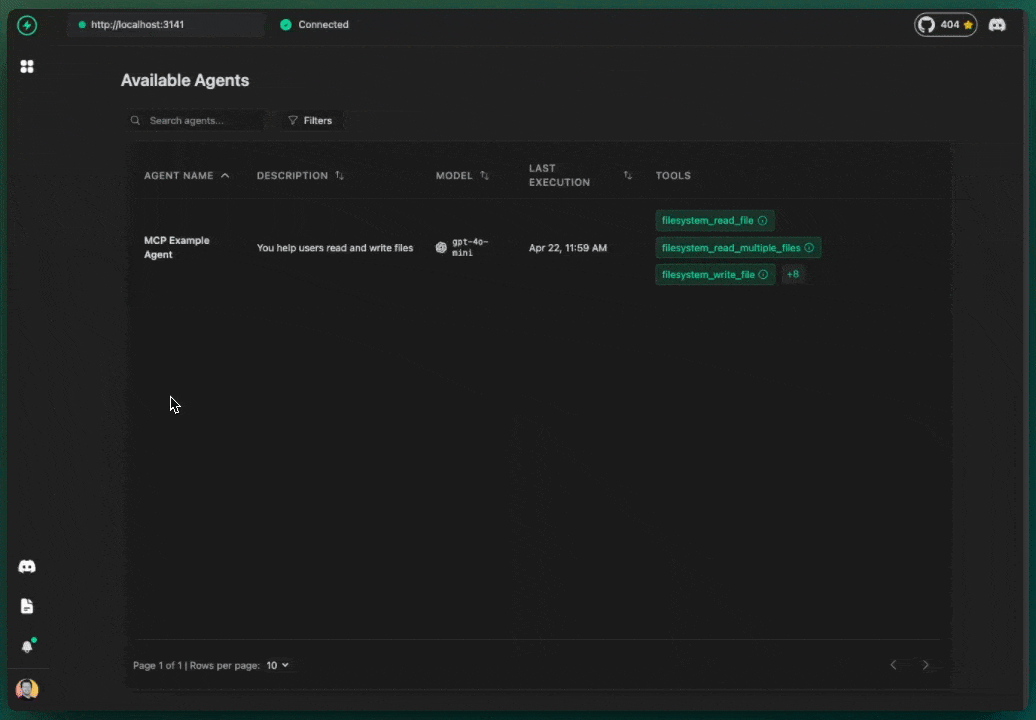
Here's what happened behind the scenes (which I could see in the console's trace):
- My agent received the message.
- The LLM understood I wanted to read a file and saw it had a
readFiletool available (thanks to MCP and VoltAgent). - The agent decided to use the
readFiletool, passingtest.txtas the argument. - VoltAgent routed this tool call to the running filesystem MCP server process.
- The MCP server (safely restricted to the
./datadirectory) readtest.txtand sent its content back. - VoltAgent passed the content back to the agent's LLM.
- The LLM formulated a response like, "Okay, I read the file test.txt. The content is: Hello from the MCP agent's accessible file!" and sent it to me in the chat.
The agent used an external tool via MCP to interact with my local filesystem, exactly as planned.
Conclusion
MCP felt a bit abstract at first, but seeing it work makes its value clear. It really does act like that universal adapter, allowing my AI agent to gain new capabilities (like accessing files) just by configuring the right MCP server. VoltAgent made the process of connecting that server to the agent pretty painless.
By providing this standard communication layer, MCP opens the door for agents to safely and reliably interact with a huge range of external systems.