VoltOps Platform
The VoltAgent VoltOps Platform is a web-based tool designed to help you observe and debug your AI agents during development.
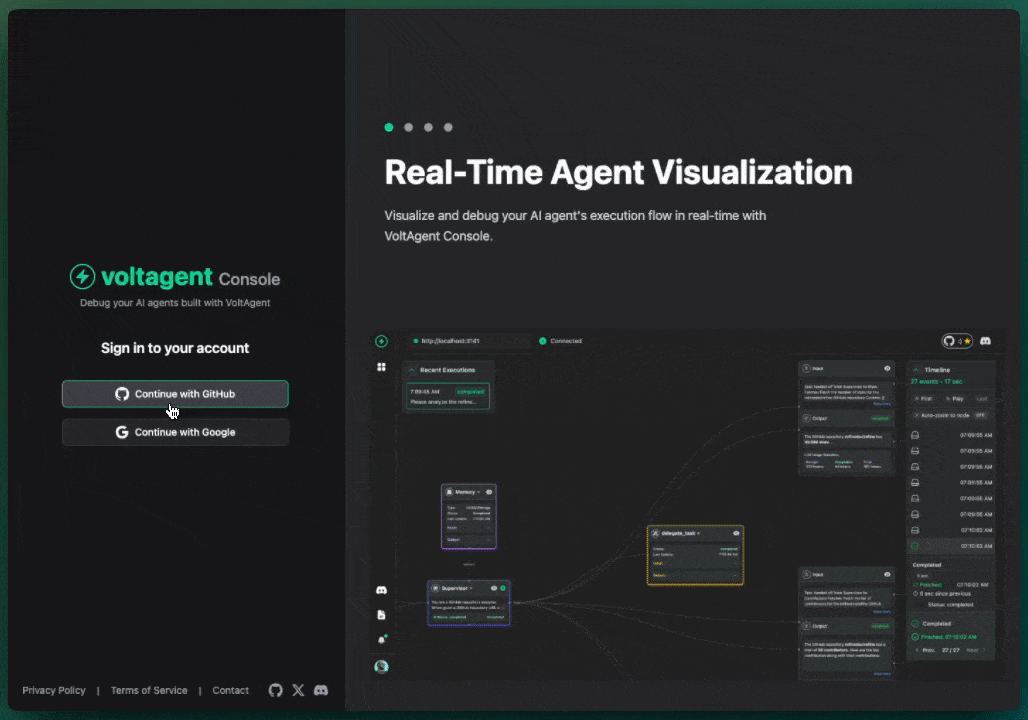
Accessing the Console
You can access the hosted VoltOps Platform at: https://console.voltagent.dev/
How it Works
When you run a VoltAgent application locally with observability enabled, it exposes a local server (typically on port 3141). The VoltOps Platform connects directly to this local server via your browser.
Key Features (Local Debugging):
- Local Connection: The console communicates directly with your local agent process. No data is sent to or stored on any external servers for this local debugging mode. Your agent's execution data remains entirely on your machine.
- Real-time Visualization: See the agent's execution flow, including function calls, tool usage, and message history, as it happens.
- Debugging Tools: Inspect the details of each step, view logs, and analyze the agent's state at different points in time.
Important Note on Data: The VoltOps Platform at https://console.voltagent.dev/ when connected to your localhost is for local debugging only. It does not store your data remotely.
Getting Started
-
Ensure your VoltAgent application has observability enabled and is running locally. You should see output similar to this in your terminal, confirming the server is ready:
══════════════════════════════════════════════════
VOLTAGENT SERVER STARTED SUCCESSFULLY
══════════════════════════════════════════════════
✓ HTTP Server: http://localhost:3141
VoltOps Platform: https://console.voltagent.dev
══════════════════════════════════════════════════
[VoltAgent] All packages are up to date -
Open https://console.voltagent.dev/ in your browser.
-
The console should automatically attempt to connect to
http://localhost:3141. If your agent is running on a different port, you can configure the connection URL in the console's settings.
Production Tracing with VoltOpsClient
While the VoltOps Platform is excellent for local development and real-time debugging, VoltAgent also provides a way to capture and persist observability data for your agents running in production environments. This is achieved using the VoltOpsClient.
The VoltOpsClient is a unified client that provides both observability export and prompt management functionality. It allows you to:
- Monitor deployed agents in production
- Analyze behavior over time with detailed tracing
- Debug issues that occur in production environments
- Store a history of agent interactions
- Use dynamic prompts managed from the VoltOps dashboard
To use the VoltOpsClient, you'll need to:
- Create a project: Sign up or log in at https://console.voltagent.dev/tracing-setup to create a new project. This will provide you with a Public Key and a Secret Key.
- Configure your VoltAgent application: Add the
VoltOpsClientto yourVoltAgentconfiguration with your keys.
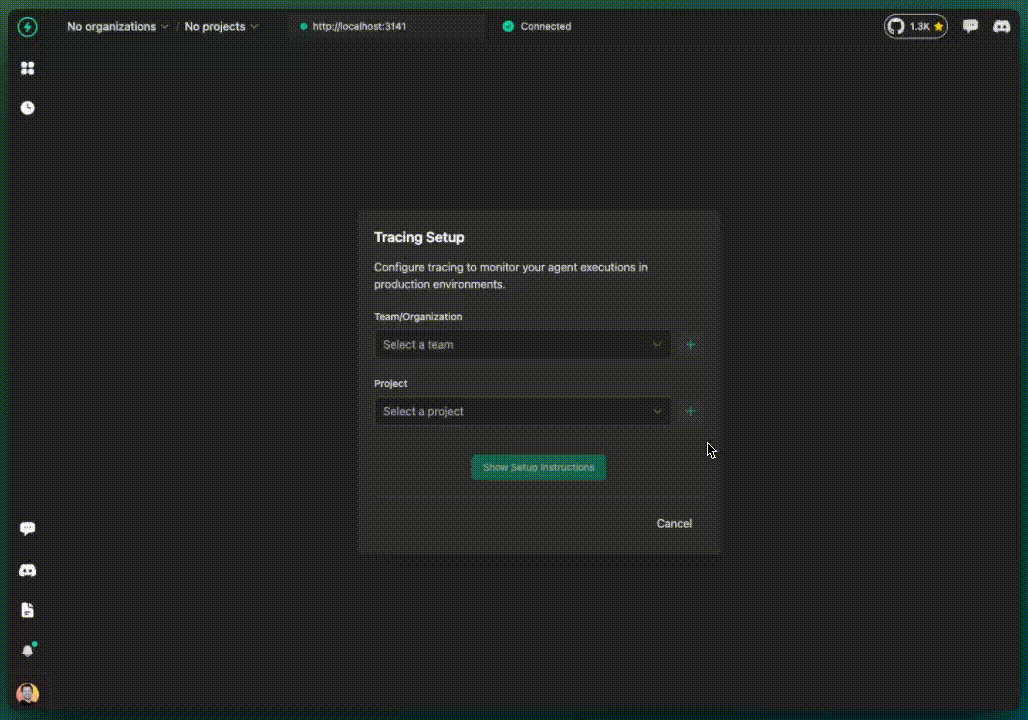
Here's an example of how to set up the VoltOpsClient in your TypeScript application:
import { Agent, VoltAgent, VoltOpsClient } from "@voltagent/core";
import { VercelAIProvider } from "@voltagent/vercel-ai";
import { openai } from "@ai-sdk/openai";
const agent = new Agent({
name: "My Production Agent",
instructions: "You are a helpful assistant designed for production.",
llm: new VercelAIProvider(),
model: openai("gpt-4o-mini"),
});
const voltOpsPublicKey = process.env.VOLTAGENT_PUBLIC_KEY;
const voltOpsSecretKey = process.env.VOLTAGENT_SECRET_KEY;
new VoltAgent({
agents: {
mainAgent: agent,
},
voltOpsClient: new VoltOpsClient({
publicKey: voltOpsPublicKey,
secretKey: voltOpsSecretKey,
}),
});
// Your agent is now configured for full observability in the VoltOps cloud
// and can use dynamic prompts from the VoltOps dashboard.
Advanced VoltOpsClient Configuration
The VoltOpsClient offers several configuration options:
const voltOpsClient = new VoltOpsClient({
publicKey: process.env.VOLTAGENT_PUBLIC_KEY,
secretKey: process.env.VOLTAGENT_SECRET_KEY,
baseUrl: "https://api.voltagent.dev", // Optional: Custom API endpoint
observability: true, // Enable/disable observability export
prompts: true, // Enable/disable prompt management
promptCache: {
enabled: true, // Enable prompt caching
ttl: 300, // Cache TTL in seconds (5 minutes)
maxSize: 100, // Maximum cache entries
},
fetch: customFetch, // Optional: Custom fetch implementation
});
You can also configure VoltOpsClient per agent for more granular control:
const specificAgent = new Agent({
name: "Specialized Agent",
instructions: "You are a specialized assistant.",
llm: new VercelAIProvider(),
model: openai("gpt-4o-mini"),
voltOpsClient: new VoltOpsClient({
publicKey: process.env.SPECIALIZED_PUBLIC_KEY,
secretKey: process.env.SPECIALIZED_SECRET_KEY,
// This agent has its own VoltOps configuration
}),
});
This setup ensures that your agent's activities are securely transmitted and stored with full observability, providing valuable insights for production monitoring and analysis, plus the ability to use dynamic prompts managed from the VoltOps dashboard.
Exploring the Console Features
Once connected, the VoltOps Platform provides several views to help you understand your agent's behavior:
Agent List View
The main view often displays a list of active or recent agent sessions. This allows you to get a quick overview of agents that have run or are currently running.
Agent Detail View
Clicking on an agent session in the list will take you to the detail view. This is where you can dive deep into a single agent's execution.
Execution Trace/Timeline
Within the detail view, you'll typically find a visual representation of the agent's execution flow. This might be a timeline or a graph showing:
- The sequence of steps the agent took.
- Which functions or tools were called at each step.
- The inputs and outputs of each step.
Message & Log Inspection
You can usually select individual steps in the execution trace to inspect the details, such as:
- The exact messages exchanged (e.g., prompts sent to an LLM, responses received).
- Internal logs or state information recorded by the agent during that step.
- Tool inputs and outputs.
Connection Management
The console provides feedback on its connection status to your local VoltAgent server (e.g., http://localhost:3141). Look for indicators (like the ConnectionAlert component) showing whether the connection is active or if there are issues. You might also find settings to change the target URL if your agent isn't running on the default http://localhost:3141.
Remember, this connection is for local debugging. For sending data to the VoltAgent cloud for persistent storage and production monitoring, you should configure the VoltOpsClient in your application code.
Migration Guide: From telemetryExporter to VoltOpsClient
If you're currently using the deprecated telemetryExporter configuration, here's how to migrate to the new VoltOpsClient:
Before (Deprecated ❌)
import { Agent, VoltAgent, VoltAgentExporter } from "@voltagent/core";
new VoltAgent({
agents: { mainAgent: agent },
// ❌ This approach is deprecated
telemetryExporter: new VoltAgentExporter({
publicKey: process.env.VOLTAGENT_PUBLIC_KEY,
secretKey: process.env.VOLTAGENT_SECRET_KEY,
baseUrl: "https://api.voltagent.dev",
}),
});
After (Current ✅)
import { Agent, VoltAgent, VoltOpsClient } from "@voltagent/core";
new VoltAgent({
agents: { mainAgent: agent },
// ✅ Use VoltOpsClient instead
voltOpsClient: new VoltOpsClient({
publicKey: process.env.VOLTAGENT_PUBLIC_KEY,
secretKey: process.env.VOLTAGENT_SECRET_KEY,
baseUrl: "https://api.voltagent.dev", // Optional, this is the default
observability: true, // Enable observability (default: true)
prompts: false, // Disable prompts if you don't need them
}),
});
Migration Steps
- Replace the import: Change
VoltAgentExportertoVoltOpsClient - Update the configuration key: Change
telemetryExportertovoltOpsClient - Update the constructor: Use
new VoltOpsClient()instead ofnew VoltAgentExporter() - Optional configuration: Add
observability: trueto explicitly enable observability if needed
Why Migrate?
- Unified client: VoltOpsClient handles both observability and prompt management
- Better performance: Improved caching and connection management
- New features: Access to dynamic prompts and enhanced observability
- Future-proof: The
VoltAgentExporterwill be removed in future versions
Environment Variables
The environment variable names remain the same:
# .env file
VOLTAGENT_PUBLIC_KEY=your_public_key_here
VOLTAGENT_SECRET_KEY=your_secret_key_here
Troubleshooting
Common migration issues:
- Import error: Make sure you're importing
VoltOpsClientinstead ofVoltAgentExporter - Configuration error: Ensure you're using
voltOpsClientproperty instead oftelemetryExporter - Missing features: If you only need observability, set
prompts: falseto disable prompt management